# Accessing Ports and UI
Katacoda allows ports running include the environment to be made available to users. This is designed for displaying dashboards and UI elements running inside a container.
Within the markdown for a step, use a URL shown below that will be updated when the environment is connected.
# Markdown Example
Include the following placeholders
Render port 8500: https://[[HOST_SUBDOMAIN]]-8500-[[KATACODA_HOST]].environments.katacoda.com/
Render port 80: https://[[HOST_SUBDOMAIN]]-80-[[KATACODA_HOST]].environments.katacoda.com/
Display page allowing user to select port: https://[[HOST_SUBDOMAIN]]-[[KATACODA_HOST]].environments.katacoda.com/
https://katacoda.com/scenario-examples/scenarios/placeholders
# Using Placeholders in Scripts
https://katacoda.com/scenario-examples/scenarios/placeholders
# Display Dashboard Tabs
"environment": {
"showdashboard": true,
"dashboards": [{"name": "Display 80", "port": 80}, {"name": "Display 8080", "port": 8080}],
}
https://katacoda.com/scenario-examples/scenarios/displaying-web-ui
# Displaying Dashboard In-line With Scenario
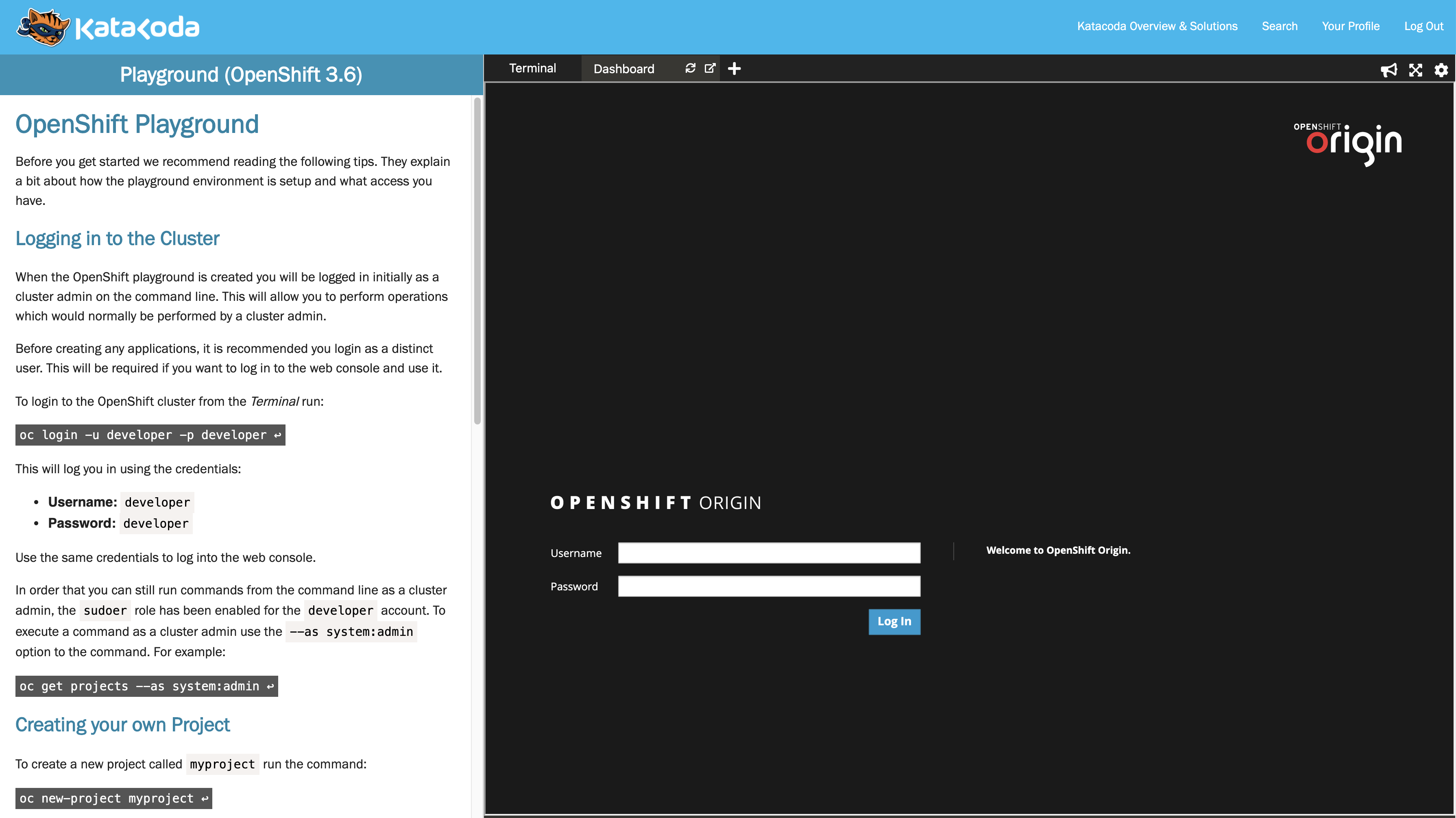
https://katacoda.com/scenario-examples/scenarios/dashboard-tabs-iframe
Screenshots can be included as images in the sidebar.
# Port Binding
The listening process must be configured to listen on all IPs and not just localhost or 127.0.0.1.
# Angular
With the Angular Live Development Server you can specify this using ng serve --host 0.0.0.0.
Note, with Angular Live Development Server the Host parameter is also checked. When running within Katacoda, this check should also be disabled with the following parameter.
ng serve --host 0.0.0.0 --disable-host-check
# Kubernetes
If you are using kubectl port-forward please read how to make it publicly accessible.